Litigation Hold - Recoverable Items quota
Placing a mailbox on an indefinite hold means that mail items meeting the hold requirements will never be removed from the mailbox. This can result in the mailbox exceeding the Recoverable Items Quota, which could make the mailbox unusable or have strange errors (getting meeting invites for example).
| Location of Recoverable Items folder | Mailboxes not on hold | Mailboxes on hold |
|---|---|---|
| Primary mailbox | 50 GB | 100 GB |
| Archive mailbox | Unlimited | Unlimited |
| Total storage quota for the Recoverable Items folder | Unlimited | Unlimited |
To check if a user has a hold in place use the following command:
Get-Mailbox <user name> | FL LitigationHold*
LitigationHoldEnabled : True
LitigationHoldDate : 04/08/2017 03:59:06
LitigationHoldOwner : serviceaccount@domain.com
LitigationHoldDuration : UnlimitedShow stats for the relevant items within that mailbox:
Get-Mailbox <user name> | Get-MailboxFolderStatistics –FolderScope RecoverableItems | Format-Table Identity,FolderAndSubfolderSize -Auto
Identity FolderAndSubfolderSize
-------- ----------------------
Users Name\Recoverable Items 100 GB (107,374,270,093 bytes)
Users Name\Audits 19.38 MB (20,317,220 bytes)
Users Name\Calendar Logging 0 B (0 bytes)
Users Name\Deletions 22.5 MB (23,590,737 bytes)
Users Name\Purges 16.03 GB (17,210,898,826 bytes)
Users Name\SubstrateHolds 105.1 KB (107,621 bytes)
Users Name\Versions 83.93 GB (90,119,355,689 bytes)In this example the user has hit the 100 GB limit for Recoverable Items. Microsoft recommends enabling an Archive for the mailbox, as well as enabling the auto-expanding archive feature.
Enable an archive mailbox
Go to https://protection.office.com and sign in with your Office 365 account.
In the left pane of the Security & Compliance Center, click Information governance > Archive.
The Archive mailbox column indicates whether an archive mailbox is enabled or disabled for each user.
In the list of mailboxes, select the user that you want to enable the archive mailbox for.
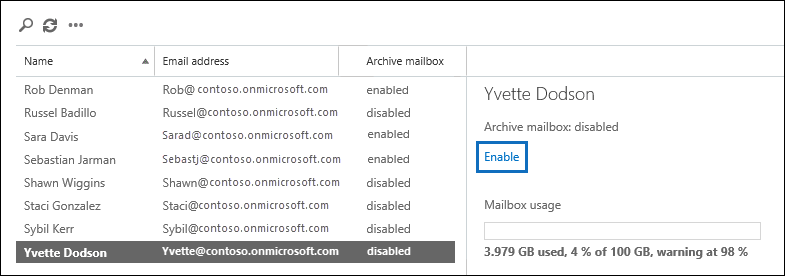
In the details pane for the selected user, click Enable.
A warning is displayed saying that if you enable the archive mailbox, items in the user's mailbox that are older than the archiving policy assigned to the mailbox will be moved to the new archive mailbox. The default archive policy that is part of the retention policy assigned to Exchange Online mailboxes moves items to the archive mailbox two years after the date the item was delivered to the mailbox or created by the user.
Click Yes to enable the archive mailbox.
It might take a few moments to create the archive mailbox. When it's created, Archive mailbox: enabled is displayed in the details pane for the selected user. You might have to click Refresh to update the information in the details pane. This change will also result in a 10GB increase for the Recoverable Items folder in the mailbox to aid in archiving.
Enable auto-expanding archive
The user's archive mailbox (main archive) must be enabled before you can turn on auto-expanding archiving for that user.
Enable-Mailbox <user mailbox> -AutoExpandingArchiveMore useful information on this type of hold can be found here: https://o365info.com/manage-litigation-hold-by-using-powershell-office-365-3/
